In the modern gaming world, Aim Lab has become an essential tool for many players to improve their aiming skills. Aim Lab is a training software focused on enhancing players' aiming and reaction abilities through various training modes and data analysis, helping players achieve better performance in FPS games. However, players often face a common issue when switching between different games: how to maintain consistent mouse sensitivity?
To help players maintain consistent mouse sensitivity across different games, the Mouse Sensitivity Converter website (https://sensitivity-converter.net/) offers a simple solution. Through this website, players can easily convert their Aim Lab sensitivity to the sensitivity settings of other games. Here are the specific conversion steps:
Step 1: Select the Games
First, open the Mouse Sensitivity Converter website. From the drop-down menus on the page, select the original game and the target game for which you need to convert the sensitivity. For example, if you want to convert your Aim Lab sensitivity to CS:GO sensitivity, choose "Aim Lab" as the original game and "CS:GO" as the target game.
Step 2: Enter the Original Sensitivity
Enter the sensitivity settings of the original game in the corresponding input box. For Aim Lab, you need to enter your sensitivity value from Aim Lab in the "Original Sensitivity" input box.
Step 3: Enter the DPI Value
Next, enter the DPI (dots per inch) values for both the source game and the target game in the corresponding input boxes. DPI is an important factor affecting mouse sensitivity. If you do not plan to change the DPI or are unsure of the DPI value, you can keep the default values in these input boxes.
Step 4: View the Conversion Results
After entering all the necessary information, the sensitivity converter will immediately calculate and display the new converted sensitivity. Additionally, it will show the inches and centimeters required to turn 360 degrees, helping users better understand and adapt to the new settings.
Example
Suppose your sensitivity setting in Aim Lab is 3.0, and your DPI is 800, and you want to convert it to CS:GO sensitivity settings:
Select "Aim Lab" from the original game's drop-down menu.
Select "CS:GO" from the target game's drop-down menu.
Enter "3.0" in the "Original Sensitivity" input box.
Enter "800" in the DPI input box.
Click the "Convert" button to view the results.
The converter will immediately display the sensitivity value for CS:GO and provide the inches and centimeters needed to turn 360 degrees.
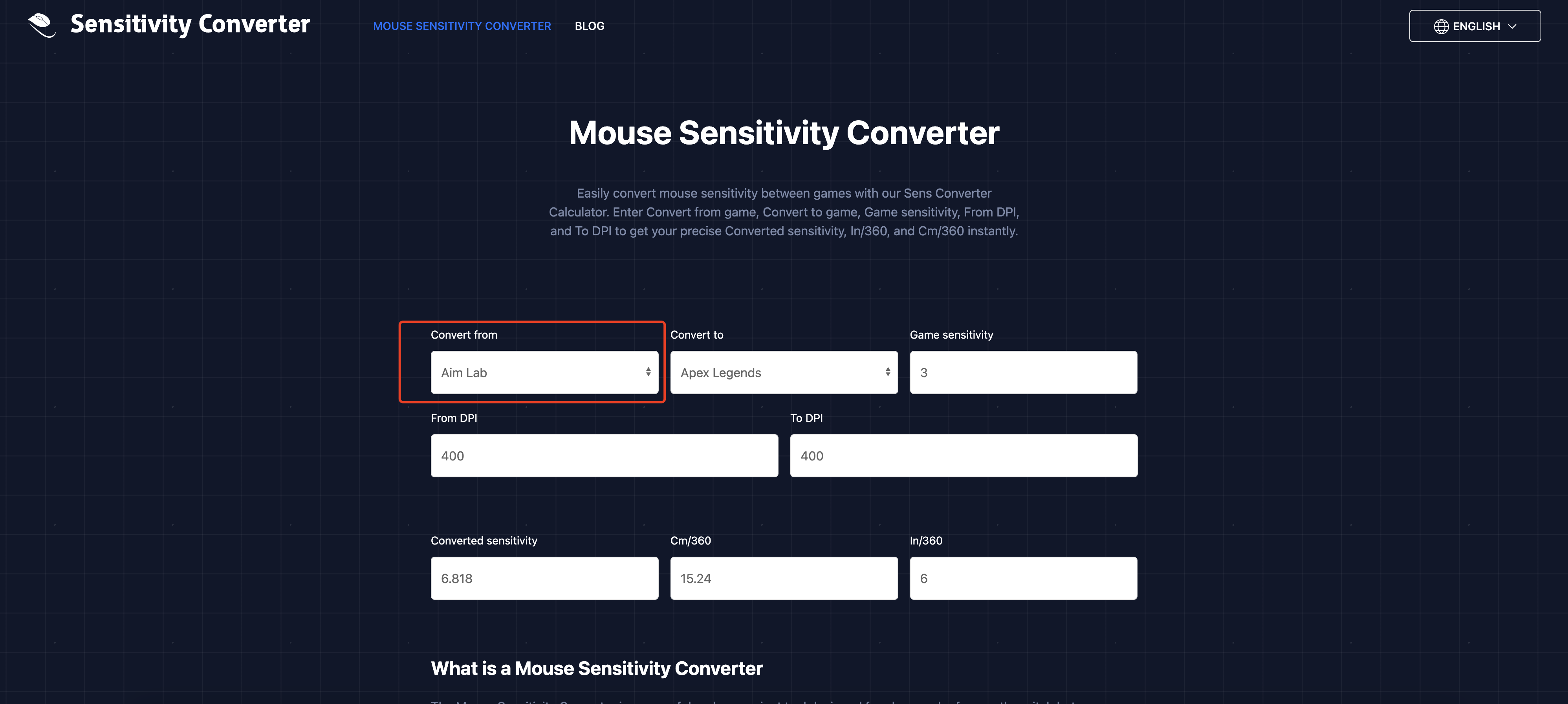
Conclusion
Through the Mouse Sensitivity Converter website, players can easily convert their Aim Lab sensitivity to the sensitivity settings of other games, maintaining a consistent operational experience across different games. This not only helps improve game performance but also allows players to quickly adapt to different games, reducing discomfort caused by sensitivity differences. Whether you are a professional esports player or a casual gamer, this tool will be an important aid in enhancing your gaming experience.
